-
By product category
-
Search by product
-
Find by question type
The FTA5102 is a VOIP adapter with two 2 FXS ports, which allows you to connect two analog phones and register to two SIP accounts. Before configuring the adapter, you need to get the SIP registration information from the PBX server.
Step 1. Physical connection
1. Connect FTA5102’s WAN port to the Router/Switch to access the internet, connect one LAN port to a computer with an Ethernet cable, connect one PHONE port to the analog phone.
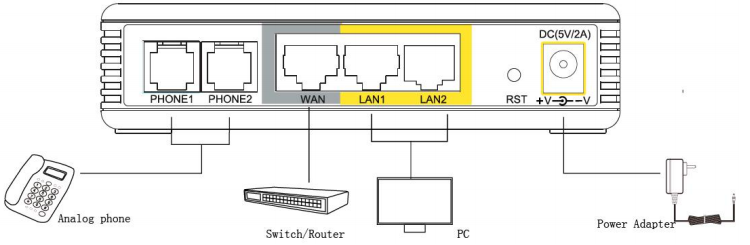
2. When connected properly, the adapter’s Power light, WAN light and LAN light will be green, the computer will get an IP address(192.168.1.X) from the adapter. When you off-hook the analog phone, you will able to hear the IVR.
Step 2. Login to the adapter’s management page
Open a browser and type in the adapter’s LAN IP address 192.168.1.1 in the address bar, a login page displays as below, both the default username and password are admin. Then click Login.
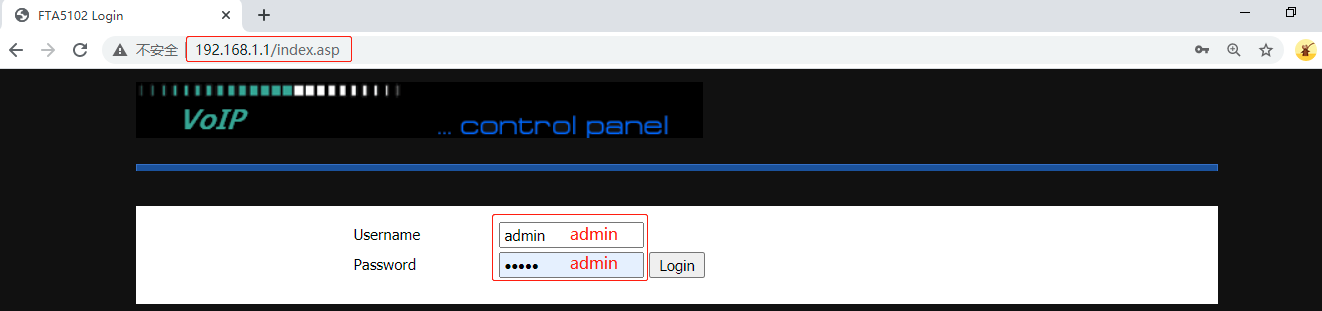
Step 3. Register to the PBX server
Go to FXS1 or FXS2 > SIP Account, enable the option Line Enable, enter the Proxy Server, Proxy Port, Display Name, Phone Number, Account and Password, then click on Save&Apply on the bottom of the page.
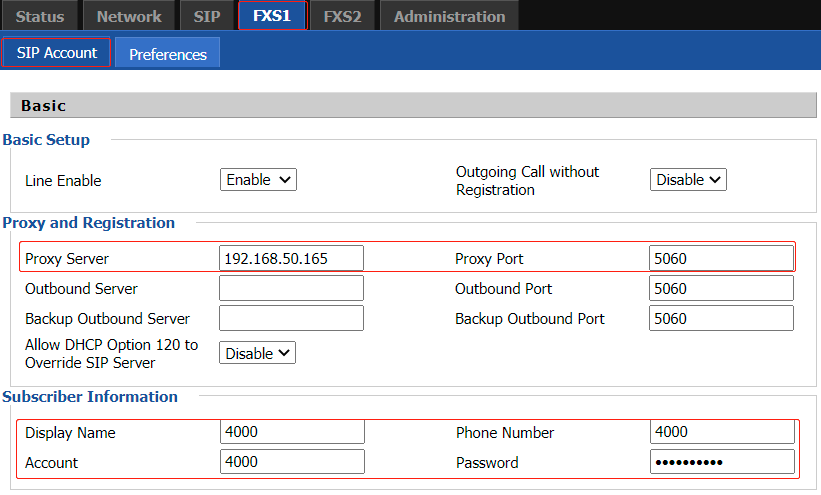
When registering to the PBX server successfully, the adapter’s PHONE light will be solid green, and the FXS SIP Account Status shows Registered. The analog phone can make outgoing calls or receive incoming calls.

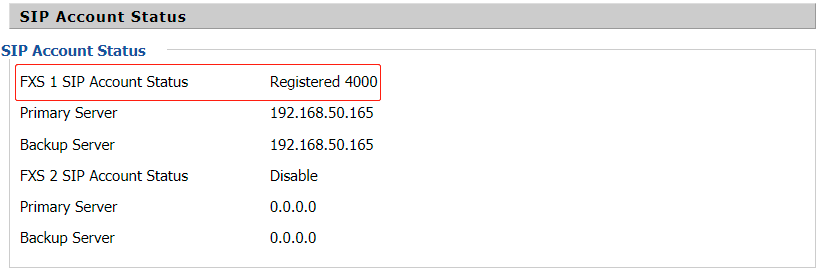
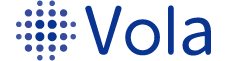








 Back to list
Back to list

