-
By product category
-
Search by product
-
Find by question type
This article uses the TFTP server and the DHCP server on it as an example, if your router supports the DHCP Option 66 function, you can set up DHCP Option 66 on it.
1. Set up a static IP address on the PC.
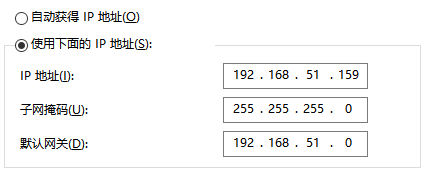
2. Edit the phone’s configuration file, set up firmware upgrade URL(tftp://server IP/file name.bin), and other common settings.
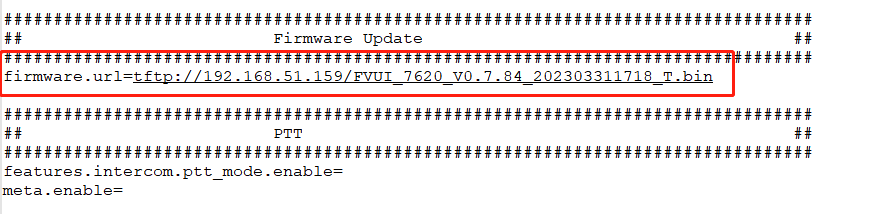
3. Name the config file in y000000000000.cfg, put it under the TFTP server directory. And put the phone’s firmware under the TFTP server directory.

4. Run the TFTP server, and enable the TFTP server and DHCP server on it.

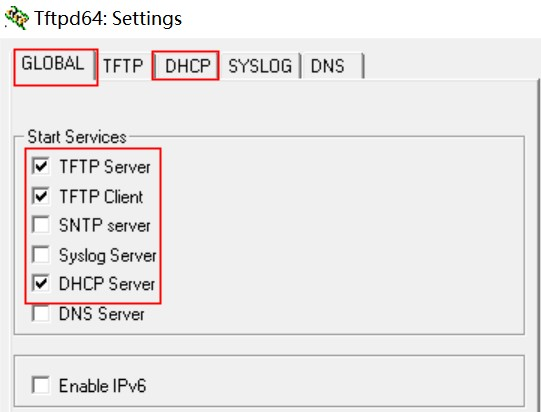
5. Set up the DHCP server information.
Enter the IP address, size of pool, and other information, under Additional Option, enter 66,
URL enter tftp://192.168.51.159, 192.168.51.159 is your PC’s IP address.
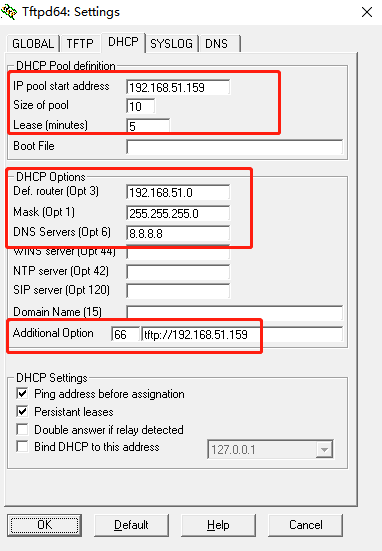
6. Factory reset the phone, and connect it to the PC with an Ethernet cable, the phone will get the configuration files and upgrade the firmware automatically.
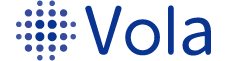









 Back to list
Back to list
